Docker: It's history, how to install and real-world use
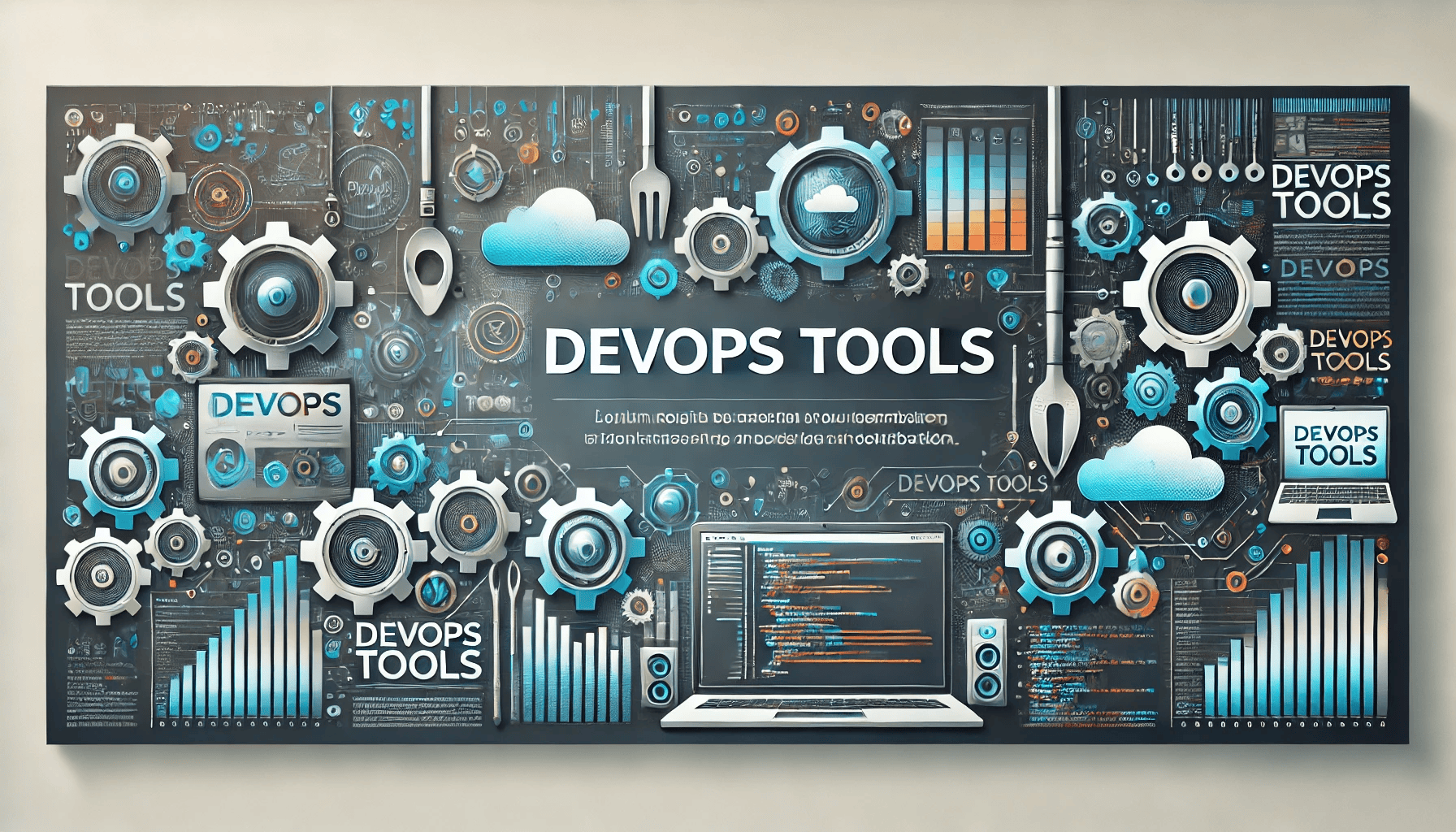
When Docker was first introduced in 2013, it wasn’t just a new tool; it was a game-changer. The brainchild of Solomon Hykes and the team at DotCloud, Docker reimagined application deployment. It offered a way to standardize environments, eliminating the infamous “it works on my machine” syndrome. By leveraging containerization, Docker enabled developers and sysadmins alike to package applications and their dependencies into portable, efficient units.
Fast forward to today, and Docker is a cornerstone of modern DevOps practices. From powering CI/CD pipelines to enabling microservices architectures, its versatility has made it indispensable. But before we delve into its installation, let’s take a moment to appreciate its journey.
Back in 2015, Docker Engine had solidified its position as the go-to container runtime. By 2017, even Kubernetes—the rising star in container orchestration—adopted Docker as its default runtime. While the ecosystem has evolved, with tools like containerd taking on runtime duties, Docker’s impact on the industry remains profound. Today, it’s not just a tool; it’s a fundamental building block for scalable, portable, and efficient application deployment.
Why Docker?

Docker’s appeal lies in its versatility. Developers use it to create isolated environments that mirror production, ensuring consistency across the software lifecycle. Operations teams love its efficiency for packaging and distributing applications. Whether you’re managing microservices, automating CI/CD pipelines, or running tests without affecting your host system, Docker has a role to play.
For example, consider microservices architecture. With Docker, each service can run in its container, complete with all dependencies. Need to update one service? No problem—you can redeploy just that container without touching the others. Similarly, for CI/CD pipelines, Docker ensures that testing and deployment environments are identical, reducing unexpected errors.
Installing Docker on Ubuntu: A Hands-On Guide
If you’re ready to get started with Docker, installing it on an Ubuntu system is straightforward. Here’s a step-by-step guide to set you up for success.
Preparing Your System
First, update your system’s package index. This ensures you’re working with the latest repositories and tools:
sudo apt update && sudo apt upgrade -y
Now, install the required dependencies to enable HTTPS access for package downloads:
sudo apt install apt-transport-https ca-certificates curl software-properties-common -y
With these prerequisites in place, you’re ready to add Docker’s official repository.
Adding Docker’s Repository
Docker’s repository contains the latest versions of Docker Engine and related tools. Add it to your system by downloading and configuring Docker’s GPG key:
curl -fsSL https://download.docker.com/linux/ubuntu/gpg | sudo gpg --dearmor -o /usr/share/keyrings/docker-archive-keyring.gpg
Next, configure the repository:
echo "deb [arch=amd64 signed-by=/usr/share/keyrings/docker-archive-keyring.gpg] https://download.docker.com/linux/ubuntu $(lsb_release -cs) stable" | sudo tee /etc/apt/sources.list.d/docker.list > /dev/null
Installing Docker
Update the package index again to include Docker’s repository and then install Docker Engine:
sudo apt update
sudo apt install docker-ce docker-ce-cli containerd.io -y
Once installed, verify that Docker is up and running:
docker --version
You should see output similar to this:
Docker version 20.10.10, build b485636
Testing Docker
Run a simple test to ensure Docker is working correctly:
sudo docker run hello-world
If everything is set up properly, you’ll see a friendly message:
Hello from Docker!
This message shows that your installation appears to be working correctly.
Beyond Ubuntu: Docker on macOS and Windows
Docker’s versatility extends to macOS and Windows, thanks to Docker Desktop. Simply download the installer from the official website, follow the installation prompts, and you’re ready to go. On Windows, enabling WSL 2 integration ensures a seamless experience.
A World of Possibilities
With Docker installed, you’re now equipped to explore its potential. Whether you’re isolating development environments, managing complex microservices, or automating your CI/CD pipelines, Docker is ready to simplify your workflows. Dive into building your first Docker image, orchestrating containers with Docker Compose, or scaling deployments with Kubernetes. The possibilities are as vast as your imagination.
